From Involver's Audience Management Platform you have the ability to publish content to Facebook Fan Pages, Open Graph Websites, Twitter Accounts, and WordPress Blogs seamlessly from one dashboard. Before you can publish to any outlets, you must first add them to your Audience Management Platform. To do so, first click on “Settings”, and then “Outlets”. This will take you to a page where you can choose which accounts you wish to add.
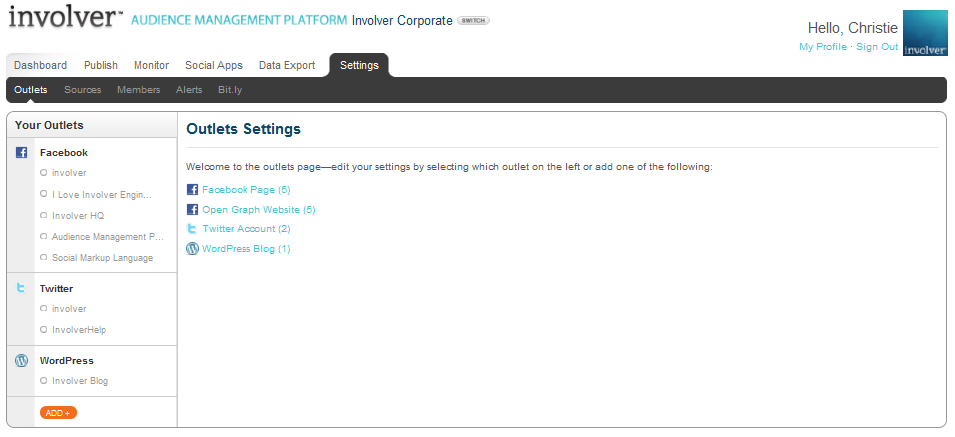
Once at the settings page, you can currently add the following:
- Facebook Fan Page – To add a Facebook Fan Page to your Involver Audience Management Platform account: click the “Facebook Fan Page” link under “Select an Outlet Type.” A new window will take you to Facebook, where you will be prompted to sign in if you have not already done so. Once you have connected your Involver Audience Management Platform account to your Facebook Account, you can select the page you want to manage from the Audience Management Platform in the dropdown menu. Once you’ve selected this page, click “Add Fan Page”. You may be asked to allow Involver to authorize your page. To avoid having to log into every account each time you sign-in to the Audience Management Platform, please select “Allow”.
- Open Graph Website – The process is the same as for adding a Facebook Fan Page ?[see above].
- Twitter Account – To add a Twitter account, click “Twitter Account” under “Select an Outlet Type.” This will take you to a Twitter authorization page – make sure you are signing in to the correct account and then click “Allow.”
- Wordpress Blog – Select “WordPress Blog” as your outlet option, and enter in the necessary information. You will need your blog URL, username, and password for verification.
To remove an outlet, simply select the name of the outlet and click on the red x.
Have questions? Visit our Support Site to browse our Knowledge Base for specific publishing use cases, or submit a support request for any unexpected behavior. Our Support Team is happy to help!